As an artist or brand owner, turning your artwork into a t-shirt design is a critical step in bringing your vision to life. Whether you want to showcase your creativity or build a brand, transforming your artwork into a wearable design can seem like a challenging task. But with the right tools and steps, you can easily make your artwork print-ready.
To turn your artwork into a t-shirt design, you’ll need to understand the technicalities of file preparation, software tools, and printing techniques. This article will walk you through each stage of the process, ensuring your artwork translates beautifully onto fabric.
If you’re ready to turn your artwork into a t-shirt design that’ll catch eyes and boost your brand, keep reading. We’ll discuss the software you need, the steps for preparing your artwork, and how to make sure your designs stand out on t-shirts in various sizes and colors.
[Table of contents]
What is the best software to turn artwork into t-shirt designs?
To get started, you’ll need software that allows you to edit, enhance, and format your artwork for printing. Some software options are specifically designed for creating t-shirt designs, offering tools and features that make the process easier.
The best software for t-shirt design includes Adobe Illustrator1, CorelDRAW2, and free alternatives like GIMP3 and Inkscape4. These programs allow you to work with vector files, which are essential for high-quality printing.

Adobe Illustrator: Industry Standard for T-shirt Design
Adobe Illustrator is the industry standard for t-shirt design. With powerful vector tools, you can create crisp, scalable designs that look great on any shirt size. Illustrator also integrates well with printing companies, making it a go-to choice for professional designers.
CorelDRAW: A Strong Contender for Graphic Designers
CorelDRAW is another excellent option for creating t-shirt designs. It’s particularly favored by graphic designers for its user-friendly interface and robust vector editing capabilities. CorelDRAW also has great support for different printing methods, ensuring your designs will transfer smoothly to fabric.
Free Alternatives: GIMP and Inkscape
If you’re just starting out or on a tight budget, free alternatives like GIMP3 (for raster images) and Inkscape4 (for vector graphics) are great options. While they might not have all the advanced features of Adobe Illustrator, they still allow you to create high-quality designs for t-shirts without spending a dime.
How do I prepare my artwork for t-shirt printing?
Preparing your artwork for t-shirt printing involves making sure it’s in the right format, resolution, and color mode for the best results. The better you prepare your artwork, the clearer and more vibrant your print will be.
Preparing your artwork involves ensuring it’s the right size, resolution, and in the proper color mode for printing. Follow these steps to get your artwork print-ready.

Resolution and Size
For high-quality prints, your artwork should be at least 300 DPI (dots per inch). This ensures your design won’t appear pixelated when printed on the shirt. As for the size, ensure your design is large enough to fit the print area on the shirt without distortion.
Color Mode: CMYK vs RGB
While RGB is great for digital displays, t-shirt printing uses the CMYK color model. Make sure your artwork is in CMYK mode to avoid any color discrepancies when printed. If you’re unsure, you can always convert your artwork to CMYK before sending it to the printer.
What file formats are required for custom t-shirt designs?
When preparing your artwork for t-shirt printing, it’s important to use the correct file format. The wrong format can affect the quality and detail of your print, and may lead to delays or extra charges from your printer.
For the best results, use vector-based file formats like AI5, EPS6, or PDF7. These formats allow for resizing without loss of quality. If you’re working with raster images, such as photos or illustrations, use PNG8 or TIFF9.

Vector Files: AI, EPS, and PDF
Vector files are the preferred choice for t-shirt printing. They use mathematical paths to define shapes, which means they can be scaled up or down without losing any detail. Adobe Illustrator’s .AI files and EPS files are widely used in the industry for this reason.
Raster Files: PNG and TIFF
If your artwork is based on photos or detailed illustrations, you’ll likely be working with raster files. PNG is preferred for t-shirt designs because it supports transparent backgrounds, which is essential for overlaying designs on shirts of different colors. TIFF files can also be used but tend to be larger in size.
How do I ensure my artwork looks great on different t-shirt colors and sizes?
The key to great t-shirt designs is making sure they look good across different shirt colors and sizes. A design that looks amazing on a white shirt might not have the same impact on a black or colored shirt.
To ensure your artwork looks great on all shirt colors, test your design on mockups of various shirt colors and sizes. Pay attention to how the design contrasts with the fabric color, and make adjustments if needed.

Contrast and Color Choices
Make sure your design contrasts well with the shirt color. For example, a light-colored design on a light shirt might get lost, while a dark design on a dark shirt might look dull. Test your design on different backgrounds, and adjust colors if necessary to maintain visibility and appeal.
Size Adjustments for Different Shirt Sizes
Designs should also be scaled appropriately for different t-shirt sizes. A design that looks good on a small shirt might be too large or too small on a larger size. Always check the mockups for different sizes to make sure your design is well-proportioned.
Should I hire a designer or can I create my own t-shirt design from my artwork?
As a creative, you might wonder if it’s worth hiring a designer to turn your artwork into a t-shirt design, or if you should do it yourself. The answer depends on your design skills, your budget, and your vision for the t-shirt line.
If you’re confident in your design skills, you can create your own t-shirt design. However, hiring a professional designer can elevate your design, bringing more expertise in layout, color, and style.

DIY Design: Saving Money and Maintaining Control
If you’re on a budget or want full control over the design process, designing your own t-shirts is a great option. With the right software, you can create professional-looking designs without needing to hire anyone. Plus, it gives you the flexibility to experiment with different ideas.
Hiring a Designer: Expertise and Professional Touch
If you’re not comfortable with design software or want to ensure your t-shirt designs are of the highest quality, hiring a designer is a smart move. A professional designer can help refine your artwork and make sure the design works well across various products.
What are the common mistakes to avoid when turning artwork into a t-shirt design?
Turning artwork into a t-shirt design sounds simple, but there are several common mistakes that can lead to poor results. By avoiding these mistakes, you can ensure that your designs will print flawlessly.
Common mistakes include choosing low-resolution images, neglecting color contrast, and not preparing artwork in the right file format. Let’s look at these mistakes in more detail and how to avoid them.
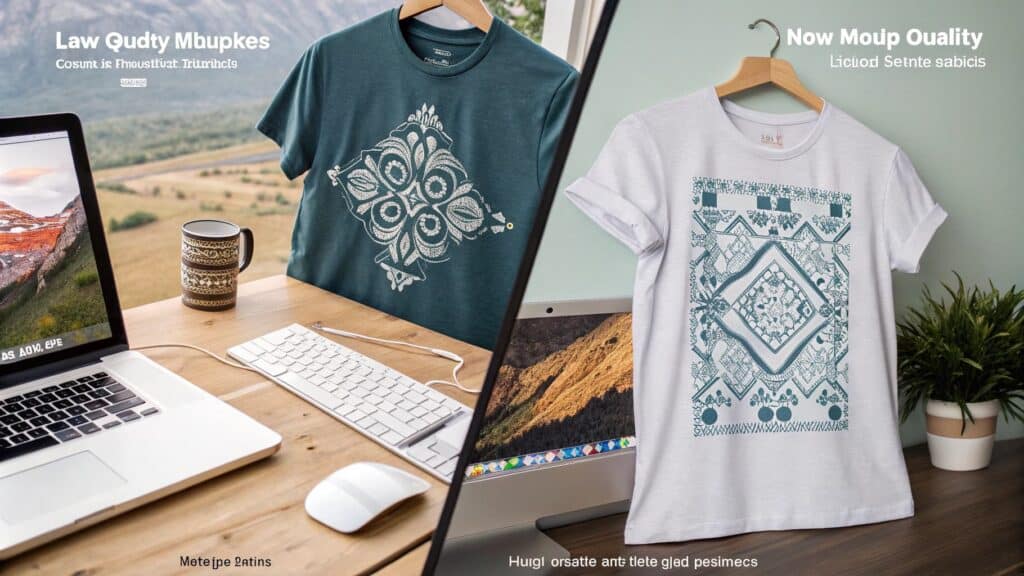
Low-Resolution Artwork
Using low-resolution artwork is one of the most common mistakes when designing t-shirts. This leads to pixelation and blurry prints. Always ensure your artwork is at least 300 DPI to guarantee a sharp, professional print.
Ignoring Mockups
Not checking your designs on mockups of different t-shirt colors and sizes can lead to poor results. Always use mockups to see how your design looks on various shirts before finalizing your artwork.
Overcomplicating the Design
A cluttered or overly complicated design can detract from the overall impact of the shirt. Keep your design simple and effective, focusing on key elements that will stand out on the fabric.
Conclusion
Turning your artwork into a design for t-shirts involves technical preparation and creativity. By using the right software, preparing your files properly, and avoiding common mistakes, you can create stunning t-shirt designs that showcase your artwork in the best way possible.
Footnotes
-
Adobe Illustrator is a powerful vector design tool, essential for creating scalable, print-ready t-shirt designs. ↩
-
CorelDRAW offers robust vector editing features, making it a great alternative for professional graphic design. ↩
-
GIMP is a free, open-source tool for raster image editing, ideal for creating detailed, photo-based t-shirt designs. ↩ ↩
-
Inkscape is a free vector-based design tool, perfect for creating scalable artwork for t-shirt printing. ↩ ↩
-
AI (Adobe Illustrator) is the preferred vector file format for high-quality t-shirt designs, supporting easy scaling. ↩
-
EPS files are widely used for vector artwork in t-shirt printing, ensuring high-quality, scalable designs. ↩
-
PDF files are versatile and can be used for both vector and raster designs, making them a good choice for t-shirt printing. ↩
-
PNG files are essential for t-shirt designs, especially when you need transparent backgrounds for designs on varying fabric colors. ↩
-
TIFF files are used for high-quality raster images but can be larger in file size, which may affect printing speed. ↩